The Top Benefits of Canva Pro for Businesses: Is It Worth It?
Whether it is for your blog, enterprise, or business, Canva is one of the best tools for designing. Canva helps you design everything from posts, flyers, and stories to resumes, magazine covers, banners, logos, and presentations instantly. Here are six of the top benefits of Canva Pro for businesses, showcasing why you should leverage its features to enhance your business’s social media content immediately. Additionally, I’ll provide suggestions on how to maximize the benefits.
Sign up for Canva Pro here!
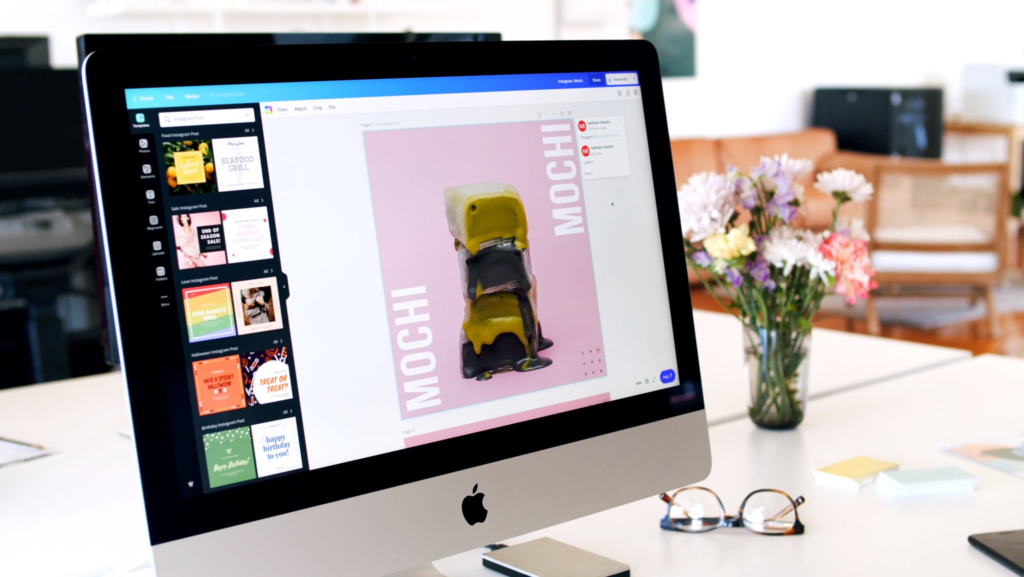
Canva Pro for Businesses
Canva Pro offers a range of features designed to elevate your visual content, whether you’re a novice or professional designer.
With tools like the background remover and transparent background feature, creating stunning graphics for social media posts becomes effortless.
Canva Pro’s unlimited folders allow for organized storage of your designs, while its content planner simplifies scheduling and managing your social media presence.
The platform also boasts an extensive library of stock photos and templates, making it easy to create professional-quality graphics and short videos. Plus, with both free and Pro versions available, there’s an option to suit every business’s needs.
Using Canva Templates
Canva has a collection of pre-formatted, ready-to-use designs that speeds up your designing process and makes the task easy for you. They provide you the shortcut to a good design and help you create an engaging graphic in a few minutes.
With a library of 400k+ templates, you don’t have to create designs from scratch!
Templates are great when you’re in a hurry and when you have to maintain brand consistency for your business. The templates are −
- Fully customizable means you can add/change/delete colors, fonts, elements, and pictures.
- Reusable, making it easy and efficient to maintain consistency
- Have the drag and drop feature, allowing you to use any template you want in one click.
Use My FREE Canva Templates!
Drop your email below & get immediate access to my FREE Canva Template Library!
Keep all of your brand assets in one place.
Photos: Imagery is the most important part of social media content. According to research by Buzzsumo, Facebook posts with images see 2.3X more engagement than those without images.
Not only does Canva Pro offer unlimited storage of your own images but it grants you access to millions of photos starting at just $1 each from a stock media library that seems to keep growing with time.
Canva Pro also allows up to 100MB of storage for all of your designs and you can create an unlimited amount of folders to help keep things organized.
Fonts: Canva already offers over 3,000 fonts to choose from, but Pro allows you to upload any specific fonts for those businesses that need to follow more strict brand guidelines.
Color Palettes: Stay on brand and manage your brand colors from your Canva Brand Kit to keep your brand identity consistent across all of your designs.
Choose from pre-made templates and pre-set sizes.
Feeling like you don’t have the design skills to start building a graphic from scratch or running short on time? One fantastic feature of Canva Pro is their hefty selection of templates and pre-set sizes ready to use in a click.
These templates are already designed for you, where all that is left for you to do is change out your brand colors, fonts, imagery and logo.
Easily adapt and resize your designs with just a few clicks.
Once you’ve successfully designed a Facebook banner, you remember that you need that same ad adapted for Instagram, or possibly Eventbrite or MailChimp. But one image size just simply won’t work for every social media platform.
With Canva Pro’s Magic Resize button, you’ll be able to alter the size of your design to a variety of templates with just a few clicks. You can even change the dimensions of one design into several different design types at the same time!
This design tool has most social media platform image sizes listed out for you, but there is also an option to customize to specific dimensions if needed. Indeed, magical!
Stand out using Canva’s Animator tool.
Viewers tend to connect more with video messaging. Social Media Today research shows that in 2020 54% of consumers prefer video over any other kind of content. You can expect that number to grow in the future.
If you want to take your ad to another level, try incorporating animations and GIFs into your designs. This will really bring your designs to life and is a surefire way to grab a viewers attention.
Want to make your own animated GIFs? Here is a great tutorial on how to create your own animated GIF or video.
Design now, post later by scheduling your media directly with Canva.
Between applying the right template and then scheduling directly from Canva, you can design and plan your upcoming social media content in advance to your favorite social networking platforms. This is a real game changer for those that are about saving time when it comes to design.
Create a team, add members and assign roles to them.
For any business, teamwork is the secret behind growth and success. By working together, everybody on the team can add something to the design process.
Right now, there are two types of teams available in Canva: free teams and Canva Pro teams.
Free teams are available to all Canva users. Each free team can have up to 3,000 members. You can assign Administrator and Member roles to each team member. With Canva free teams, you are allowed to create up to 20 teams.
Canva Pro teams include everything the standard free teams can utilize, except as a Pro team you are able to assign members to the role of Template Designer. Learn more about the descriptions of each role here.
Whether you choose a free account or Pro account, you’ll still be able to create a mass variety of engaging and compelling content that will entice your targeted audiences and prospects. And, well, that’s what marketing is all about!
Click here to join Canva!
Get my FREE Canva Templates For Pinterest Here!
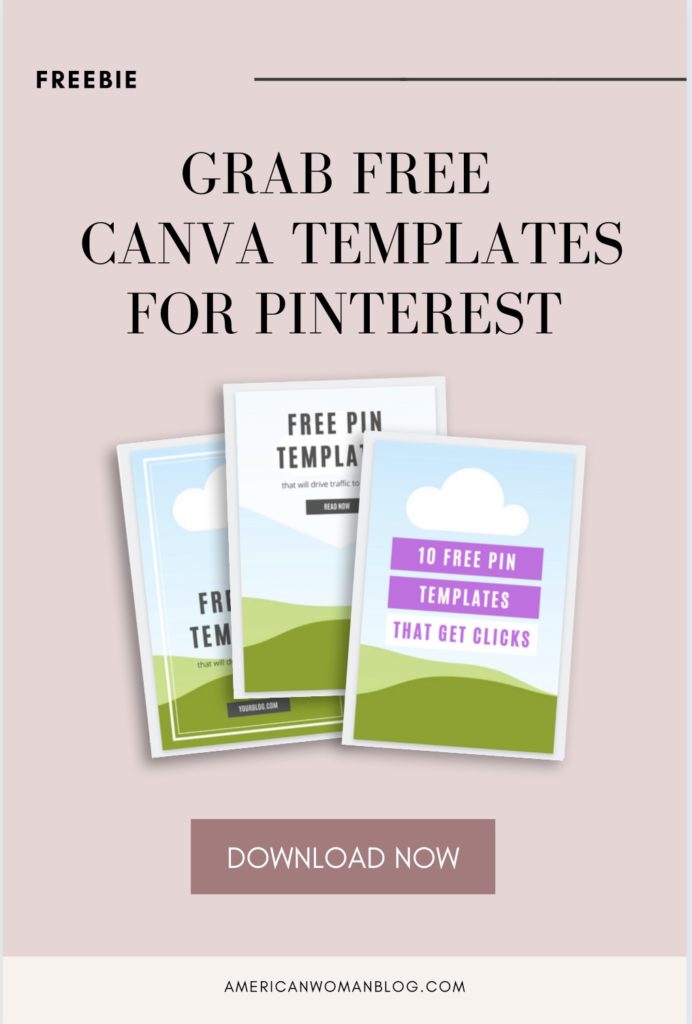
Get my free Canva Templates!
When you sign up below:
[hfcm id=”3″]






One Comment