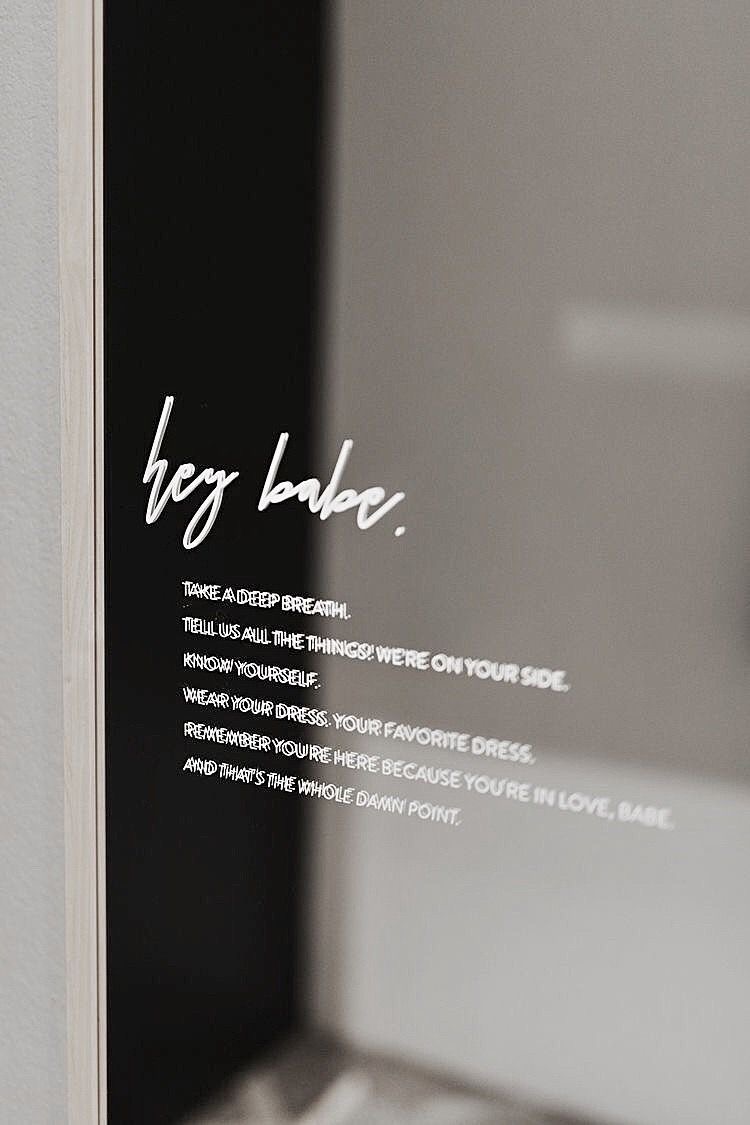How to Turn on Red Light on Your iPhone and iPad and Why It’s a Must
Ever wondered about the buzz surrounding the red screen on iPhones and iPads? Whether you’re hearing about it from friends or stumbling upon it online, there’s a lot of chatter about why turning your screen red is becoming a trend, and how to turn on red light on your iPhone and other devices. Let’s dive into why this feature is super handy, and how you can get it set up on your device. Don’t worry, we’ll keep things simple and fun!
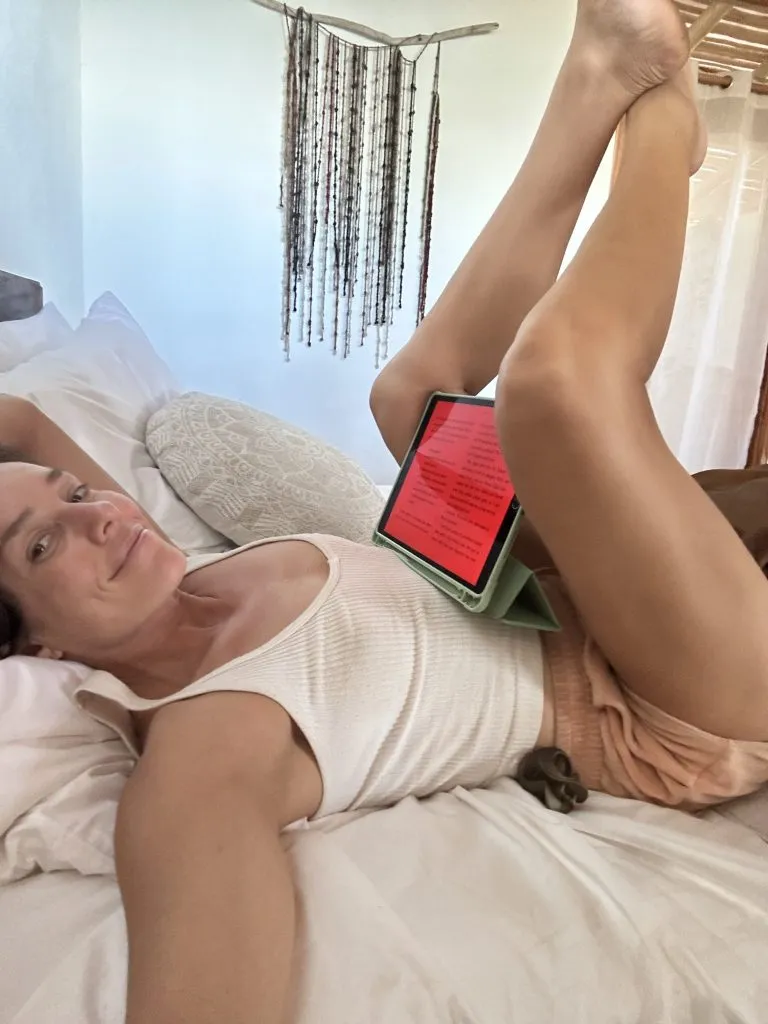
How to Turn on Red Light on Your iPhone and iPad and Why It’s a Must
Why Would You Want a Red Screen?
Before we get into the how-tos, let’s chat about the why. There are a few solid reasons people are turning their screens red:
- Eye Comfort: Red light is easier on the eyes, especially in low-light situations. If you’re someone who uses your phone or tablet before bed, the red screen can reduce eye strain.
- Sleep Better: Studies suggest that blue light from screens can mess with your sleep patterns. Switching to a red screen can help you wind down more naturally.
- Night Vision: If you need to use your device in the dark (think camping or stargazing), a red screen won’t mess with your night vision as much as a bright, white screen would.
Who Should Use a Red Light on an iPhone/iPad and Why?
The use of red light filters on devices like iPhones and iPads has gained popularity due to potential health benefits, particularly concerning sleep and eye strain. In this guide, we’ll explore who can benefit from using a red light filter and the reasons behind its usage.
Understanding Red Light Filters
Red light filters, also known as night mode or blue light filters, alter the color temperature of screens to reduce exposure to blue light wavelengths. Blue light, emitted by electronic devices, can disrupt the body’s natural sleep-wake cycle and contribute to eye strain over prolonged use.
Who Can Benefit from Using a Red Light Filter?
My obvious answer would be, everyone! Particularly – those who are exposed to screens extra, such as those who work from home, work from a computer etc.
1. Individuals Prone to Sleep Disruptions
- Nighttime Device Users: People who use iPhones or iPads in the evening or before bedtime may benefit from reducing exposure to blue light. Blue light suppresses melatonin production, a hormone that regulates sleep cycles, making it harder to fall asleep.
- Shift Workers: Those who work night shifts and use electronic devices during nighttime hours can mitigate sleep disturbances by using a red light filter. It helps maintain melatonin levels and supports better sleep quality during daytime rest periods.
2. Users Concerned with Eye Health
- Frequent Screen Users: Individuals who spend extended hours on screens, whether for work or leisure, are at higher risk of digital eye strain. Reducing blue light exposure with a filter can alleviate symptoms like dry eyes, eye fatigue, and blurred vision.
- Children and Adolescents: Younger users whose eyes are still developing may benefit from using red light filters to protect against potential long-term eye health issues associated with prolonged screen use.
3. Health Enthusiasts and Biohackers
- Optimizing Circadian Rhythms: Health-conscious individuals and biohackers may use red light filters as part of their strategy to optimize circadian rhythms and improve overall sleep hygiene.
- Reducing Blue Light Exposure: By reducing blue light exposure in the evening and nighttime hours, users aim to align their technology use with natural light cycles, promoting better sleep patterns and overall health.
Health Benefits of Using Red Light Filters
1. Improved Sleep Quality
- Melatonin Production: Reducing blue light exposure enhances melatonin production, facilitating deeper and more restorative sleep.
- Reduced Insomnia: Users may experience decreased insomnia symptoms and faster sleep onset after implementing a red light filter on their devices.
2. Reduced Eye Strain and Discomfort
- Less Digital Eye Strain: Filtering blue light helps alleviate symptoms such as dry eyes, headaches, and blurred vision associated with prolonged screen use.
- Long-term Eye Health: Minimizing exposure to blue light may contribute to preserving long-term eye health, reducing the risk of conditions like macular degeneration.

How to Turn Your iPhone and iPad Screen Red
Ready to make the switch? Here’s a step-by-step guide to get your screen looking rosy.
Step 1: Open Settings
Start by opening the Settings app on your iPhone or iPad. This is where all the magic happens!
Step 2: Go to Accessibility
Scroll down a bit and tap on “Accessibility.” This section has all the tools you need to adjust how your device looks and works.
Step 3: Display & Text Size
Next, tap on “Display & Text Size.” This will take you to a menu with various options to tweak your screen’s appearance.
Step 4: Color Filters
Look for “Color Filters” and tap it. You’ll need to turn this feature on to start customizing your screen color.
Step 5: Select Red Tint
Once you’ve turned on Color Filters, you’ll see a few different options. Select “Color Tint” and then slide the Intensity and Hue sliders until you get the perfect red shade.
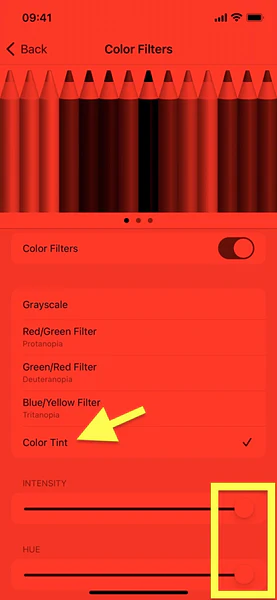
Tips and Tricks for Using the Red Screen
Now that your screen is set up, here are some tips to make the most of it:
- Adjust Intensity: Don’t be afraid to play around with the Intensity slider. You might prefer a deeper or lighter red depending on your needs.
- Set Up a Shortcut: You can set up a shortcut to toggle the red screen on and off quickly. Go to Settings > Accessibility > Accessibility Shortcut and select “Color Filters.” Now, you can triple-click the side button to switch back and forth.
- Use Night Shift: Combine your red screen with Night Shift for even better results. Night Shift adjusts the colors of your display to the warmer end of the spectrum based on the time of day.
Products to Enhance Your Red Screen Experience
While the built-in features on your iPhone or iPad are fantastic, there are a few products out there that can take your experience to the next level.
Blue Light Blocking Glasses
These glasses are great for reducing eye strain, whether you’re using a red screen or not. Here are a couple of top picks:
- Cyxus Blue Light Blocking Glasses: Affordable and stylish, these glasses are perfect for everyday use.
- GUNNAR Gaming and Computer Eyewear: A bit pricier, but they offer excellent protection and come in a variety of styles.
Screen Protectors
A good screen protector can enhance the clarity of your red screen and protect your device. Check these out:
- amFilm Glass Screen Protector: Known for its durability and ease of installation.
- JETech Screen Protector: Offers great protection at a budget-friendly price.
FAQ: Common Questions About the Red Screen
Q: Will a red screen drain my battery faster? A: Not really! Changing the screen color doesn’t significantly impact battery life.
Q: Can I use the red screen setting all the time? A: Absolutely. Some people prefer it for nighttime use, while others use it all day for eye comfort.
Q: Does the red screen affect the performance of my apps? A: Nope! Your apps will work just fine. The red tint only changes the appearance of your display.
Wrapping Up
There you have it, folks! Now you know how to turn on red light on your iPhone. Turning your iPhone or iPad screen red is a simple, yet effective way to reduce eye strain, improve sleep, and maintain your night vision. Plus, it’s easy to set up and customize. So, why not give it a try?
Feel free to share your thoughts or any tips you have in the comments below. And don’t forget to check out the recommended products to enhance your red screen experience. Happy tech-ing!
Read more of my favorite wellness hacks here.